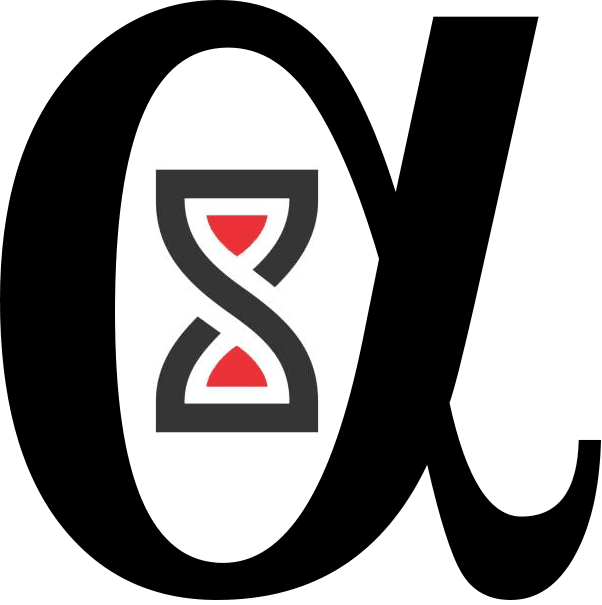1. Introduction
Deploying a trading bot on the cloud allows traders to automate their strategies and execute trades 24/7 without needing to have their personal computer running at all times. Cloud platforms like AWS (Amazon Web Services) and Heroku provide robust environments that allow for the seamless deployment, scaling, and management of trading bots. In this guide, we will explore how to set up a trading bot using these cloud platforms, enabling it to run autonomously and efficiently.
2. Why Use the Cloud for Trading Bots?
There are several reasons why deploying a trading bot on the cloud is beneficial:
- 24/7 Availability: Cloud platforms ensure your bot runs continuously, without interruptions from local machine power-downs or internet connectivity issues.
- Scalability: Cloud platforms allow you to scale your bot based on demand, whether you want to handle more data, run multiple strategies, or perform intensive computations.
- Security: Cloud providers offer robust security measures, such as encrypted data storage, secure access control, and regular backups.
- Resource Management: You can select the appropriate cloud resources (e.g., CPU, memory) based on your bot’s needs, ensuring optimal performance.
3. Setting Up the Environment
Before deploying a trading bot on the cloud, we must ensure that the following components are in place:
- Trading Bot: A working Python trading bot script that is capable of executing trades based on a trading strategy.
- Cloud Account: An AWS or Heroku account to host and manage the bot.
- API Keys: Credentials from your trading platform (such as Alpaca, Interactive Brokers, etc.) to authenticate the bot and execute trades.
- Git: To version-control your code and deploy it easily to the cloud platform.
3.1. Installing Required Libraries
Your trading bot will most likely depend on libraries like ccxt, alpaca-trade-api, or pandas for data processing and trading actions. Install the required libraries locally before deploying the bot.
pip install alpaca-trade-api pandas numpy ccxt requests
4. Deploying to AWS
4.1. Setting Up an EC2 Instance on AWS
Amazon EC2 (Elastic Compute Cloud) provides scalable compute capacity for running your trading bot. The basic steps to set up an EC2 instance are as follows:
- Sign In: Log in to your AWS Management Console and navigate to EC2.
- Launch an Instance:
- Select the desired Amazon Machine Image (AMI). A basic Ubuntu server is often preferred for Python-based bots.
- Choose an instance type based on your resource needs. The
t2.microinstance is free-tier eligible, and usually sufficient for a lightweight bot.
- Configure Instance: Set the instance configurations, such as network settings, storage, and security group (ensure your security group allows SSH access).
- Create a Key Pair: This will be used to access the EC2 instance.
- Launch the Instance: Once your configurations are in place, click on the Launch button.
- Connect to the Instance: Use SSH to connect to your EC2 instance from your local terminal. The command typically looks like this:
ssh -i /path/to/your-key.pem ubuntu@your-ec2-public-ip
4.2. Setting Up Python Environment on EC2
Once connected to your EC2 instance, install the necessary software (Python, pip, etc.) and clone your bot repository.
# Update the package lists
sudo apt update
# Install Python 3
sudo apt install python3 python3-pip
# Install Git (if you need to clone the repo)
sudo apt install git
# Clone your bot repository
git clone https://github.com/your-username/your-trading-bot.git
cd your-trading-bot
# Install dependencies
pip3 install -r requirements.txt
4.3. Running the Trading Bot
Now that the environment is set up, you can start running your bot:
python3 trading_bot.py
To ensure that your bot runs even after you log out or the connection is lost, you can use tools like screen or tmux to run the bot in the background.
# Start a new screen session
screen -S trading_bot
# Run the bot
python3 trading_bot.py
# Detach from the screen session (press Ctrl+A then D)
4.4. Setting Up Automated Deployments with AWS CloudWatch
To monitor and automate the bot, you can set up AWS CloudWatch to track the bot’s performance, logs, and create alarms for any failures. This ensures that you are alerted if something goes wrong.
- Navigate to CloudWatch in the AWS console.
- Create custom metrics to monitor the bot’s logs and performance.
- Set up alarms for specific events (e.g., if the bot stops running, if there’s an API failure, etc.).
5. Deploying to Heroku
Heroku is a cloud platform that makes deploying applications simple, especially for smaller projects. Here’s how you can deploy your trading bot to Heroku.
5.1. Setting Up Heroku CLI
To get started with Heroku, you’ll need to install the Heroku CLI and log into your Heroku account.
# Install Heroku CLI (if you haven't already)
curl https://cli-assets.heroku.com/install.sh | sh
# Log into Heroku
heroku login
5.2. Preparing Your Bot for Heroku
Heroku uses a Procfile to define the command that runs your application. Create a Procfile in your bot’s project directory and add the following:
web: python trading_bot.py
5.3. Pushing Your Code to Heroku
To deploy your trading bot to Heroku, you will need to use Git. First, initialize a Git repository in your project directory (if not already initialized).
git init
git add .
git commit -m "Initial commit"
Now, create a Heroku app and deploy it:
# Create a new Heroku app
heroku create your-app-name
# Deploy to Heroku
git push heroku master
Heroku will automatically detect the Python app and install any required dependencies listed in your requirements.txt file.
5.4. Scaling the Bot
Once the bot is deployed, you can scale it on Heroku. For instance, to ensure it runs continuously, you can use the following command:
# Scale the app to ensure the bot is running
heroku ps:scale web=1
5.5. Setting Up Scheduled Jobs on Heroku
If your bot needs to run at specific intervals, you can use Heroku Scheduler to automate the execution. For instance, you might want the bot to check for new market conditions every minute.
# Add the Heroku Scheduler add-on
heroku addons:create scheduler:standard
# Open the scheduler interface
heroku addons:open scheduler
From the scheduler, you can define a recurring task to run your bot at specified intervals.
6. Securing Your Bot
Both AWS and Heroku provide robust security features to protect your trading bot. You should follow best practices for securing your credentials and APIs:
- API Keys: Never hard-code API keys in your bot code. Use environment variables to securely store credentials.
- SSH Keys: Use SSH keys for EC2 access rather than passwords.
- Environment Variables: On both AWS and Heroku, you can securely store environment variables such as API keys and trading secrets.
For example, to set environment variables in Heroku:
# Set an environment variable in Heroku
heroku config:set API_KEY="your-api-key"
In your bot code, you can access the environment variable using:
import os
api_key = os.getenv('API_KEY')
7. Monitoring and Maintenance
Once your trading bot is deployed, you should continuously monitor its performance. On AWS, you can use CloudWatch for this, and on Heroku, you can use their built-in Heroku Logs feature.
To view logs on Heroku:
heroku logs --tail
7.1. Automated Restarts
Both AWS and Heroku allow you to set up automatic restarts if your trading bot crashes or encounters an error. In AWS, this can be done through EC2 Auto Recovery. On Heroku, this is handled by the platform, but you can also set up a Ping service to ensure the bot stays active.
8. Conclusion
Deploying a trading bot to the cloud offers many benefits, including reliability, security, and 24/7 availability. Whether you use AWS EC2 for more control or Heroku for simplicity, the process involves setting up the environment, configuring the bot, and ensuring it runs continuously without manual intervention.
Key Takeaways:
- Cloud Deployment: Using AWS or Heroku to host your trading bot offers scalability, availability, and security.
- Automation: Set up monitoring, logging, and automated restarts to ensure smooth operation.
- Environment Variables: Securely store sensitive information like API keys and credentials.
- Scheduled Jobs: Automate trading bot tasks using cloud schedulers to execute your strategies at the right time.
*Disclaimer: The content in this post is for informational purposes only. The views expressed are those of the author and may not reflect those of any affiliated organizations. No guarantees are made regarding the accuracy or reliability of the information. Use at your own risk.